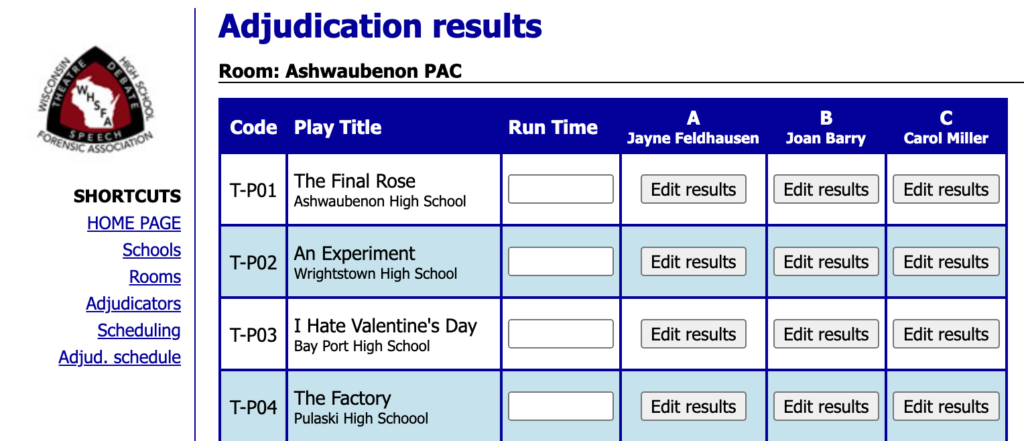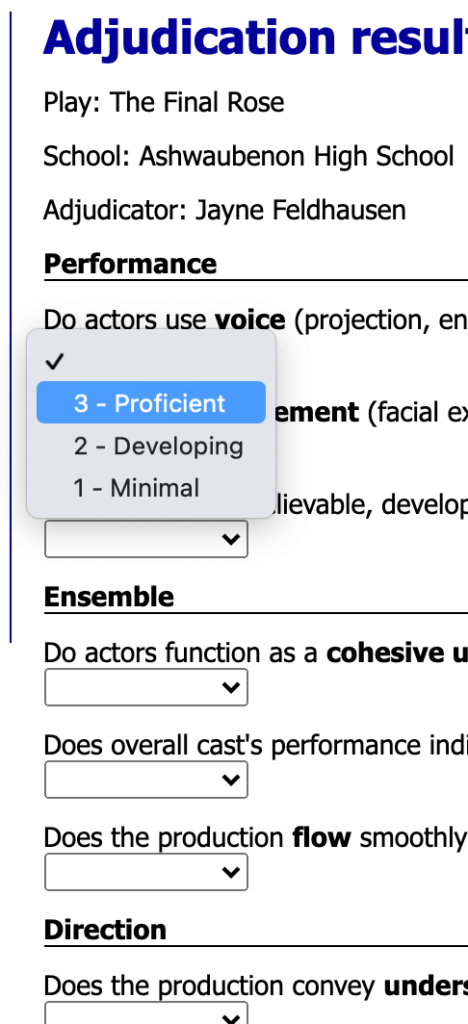Host/Manager Guidelines/Checklist #
- District and section chairs must submit dates and locations for festivals by the first week of September, and preferably sooner.
- All host schools should obtain administrative permission for use of the school, and work with head secretaries and activities/athletic directors to ensure other scheduled events in the school will not conflict with the festival, or vice versa.
- Procure spaces:
- Performance venue (auditorium/theatre)
- 1-4 homerooms (prep rooms for schools; generally, a rotation that allows a school to use this room starting an hour pre-performance and concluding one hour post-performance (including the adjudicator oral response). Usually, 1-4 homerooms is suitable. Homerooms should not be used for other school functions while the guest group is in them, so if during a school day, please ask teachers to make other arrangements to meet with classes, and advise them to secure materials they do not wish to be disturbed.
- Hospitality lounge (for directors, bus drivers, and adjudicators, and/or adjudicator conferencing area,
- The district/section chair and/or state office can tell you how many schools/entries are scheduled to participate. The state office will work with each contest manager to share registration data, which should include scheduling preferences for each level (district, sectional, State). Contest managers will schedule and tabulate the contest in the online software (SpeechWire) as per instructions below.
- The state office will send materials, including generic/blank adjudicator evaluation forms, adjudicator instructions, certificates, and information for directors advancing to the next contest level. Other forms must be printed from SpeechWire and collated into packets/folders for adjudicators.
- The district/section chair budgets for the festival, based upon: any facilities fees, hospitality/refreshments for adjudicators, fair compensation (“going rate”) for adjudicator time (based on how many plays they will evaluate, determined by how many schools are expecting to participate); other expenses, such as adjudicator mileage reimbursement. Costs should be distributed among schools through the entry fee assessed.
- Managers should share information with each participating school (usually via email, although there is a provision for inputting this on an information page in SpeechWire) [see also checklist item #13 below]:
- Date, place and festival timeframe (schools’ directors can note requests, based on this knowledge, when they register in SpeechWire).
- Floor plan of stage so directors can plan their ground plot with location of set pieces (furniture), props needed and lighting effects desired (you may want one sheet for stage crew, a second for the lighting crew). If a piano is available and where it is located. See the State Festival “venue” page for the year to see what is expected at that level (as a model), and try to align as much as possible, for consistency.
- Entry fee amount and to whom check should be sent (district/section chair or state office).
- Arrange for crews, guides, and any faculty help well before the festival date. Make certain you have enough help to cover emergency situations, such as a school not having an adequate crew. Remember, it is permissible for the host school to assist casts and crews of schools in attendance.
- Secure adjudicators
- Three for each play is required. For smaller contests (3-4 plays), a team of three adjudicators can see each show and either rotate or share the oral response duty; schedule plays at least an hour apart to allow time for oral responses and a break for adjudicators. For larger contests, hire four adjudicators and rotate them, so that each will see three plays, oral critique one and return to the auditorium to see three more (see sample schedule below).
- Adjudicators are encouraged to take our FREE One-Act Theatre Adjudicator Certification course, which takes about 90 minutes to complete, inclusive of the sample one-act to evaluate. Click here for more information and to see currently certified theatre adjudicators.
- All adjudicators being compensated for any WISDAA One-Act contest must complete the WISDAA vendor/independent contractor registration, irrespective of who is paying them, as this is a federal/IRS tax requirement. See instructions at: https://www.wisdaa.org/staff-adjudicator-payment-instructions/
- Scheduling order of schools’ productions:
- This may be done in a number of ways: by honoring scheduling requests if possible, by drawing lots to determine order, by distance, putting closest schools early or late. Festival managers should consider length of plays as reported on their registrations. Each school receives no more than 40 minutes from set up to strike, plus a 30- second grace period. Build in some break time between each production, and some catch up time after each fourth or fifth show. Click here to scroll to a sample schedule.
- Scheduling should be done directly in the online software (see SpeechWire instructions below).
- The online software (SpeechWire) offers an export report to create a program (playbill) that includes play synopses, as well as cast/crew information. You can copy/paste this into a word processing document, and add other specific information for your festival, including brief biographies/profiles of your adjudicators. Do NOT share this program with adjudicators until after the festival, since it identifies names of schools and directors.
- Print reports from SpeechWire for your reference as contest manager:
- Accessibility requests: details any accommodations/modifications requested by schools. Please review this carefully and make any arrangements needed.
- Weapons report: check this report to ensure you are in compliance with school regulations and local laws pertaining to weaponry, including toys/facsimiles, and communicate with directors, accordingly.
- Adjudication roster: master grid of assignments
- House Coordinator Report: plays in order with a place to write the official time for each play, which must be recorded in SpeechWire as part of results
- Tabulation report: allows you to transcribe scores, by adjudicator, for each play, to total, to average, and to note if the show advances or stops. This is good to do as a back-up; just be doubly sure all scores match.
- Create a folder for each adjudicator that includes the following (NOTE: as per above, nothing should be given to adjudicators that identifies the name of schools or directors).
- Printed reports from SpeechWire (this must be done after assigning/scheduling adjudicators to specific shows)
- Master Ballot: customized for each adjudicator with roster of shows they are pre-scheduled to adjudicate; this is also where adjudicators, for their own reference, can track scores they’ve awarded.
- Adjudicator Running Notes: print 3 for each show, collate shows as assigned to adjudicators
- Adjudicator Reference: print 3 for each show, collate shows as assigned to adjudicators
- Copies from materials sent by the state office
- Adjudicator guidelines: 1 copy per adjudicator
- Evaluation sheet: standard, 2-page blank form; include one for each play each adjudicator will see
- Printed reports from SpeechWire (this must be done after assigning/scheduling adjudicators to specific shows)
- Share important logistical information with participating schools and adjudicators [see also checklist item #7 above]:
- Location/directions to festival site
- Where to unload and store set pieces/props
- Where to park
- Schedule of productions (see sample above; you may copy/paste the Festival schedule report from SpeechWire)
- Phone number to text for questions and call in case of emergency
- Reminder to attend as much of festival as possible; to stay to watch other schools’ plays
- Lunch/concession facilities, if appropriate
- Final arrangements
- Order food and beverages for hospitality room.
- Prepare adjudicators’ folders with materials (see #10); be sure nothing identifies school or directors’ names.
- Arrange concessions and/or refreshments for students, especially since we encourage schools to stay for as much of the festival as possible.
- Confirm with student helpers and support staff to make certain they know where to be and when.
- Determine place for posting results
- The festival day
- Adjudicators: Hold an adjudicators’ meeting.
- Highlight the Adjudicator Guidelines document, drawing attention to the rubric and standards being evaluated, including that their master ballot will show which schools have opted to have lighting and/or sound assessed.
- Each adjudicator will independently rate the show via various criteria; those should be input in SpeechWire, which will automatically compute the average and determine which shows advance.
- Tell them when and where the oral critique is to be given.
- Schools: Assign a guide to meet schools as they come in.
- Show them their homeroom and where to store their props.
- Any schedule updates: let them know if they can expect to be early, later, or as scheduled.
- Explain where oral critiques will be given and tell them when you will give them the adjudicators’ recommendations. Caution students and directors about entering the performance area while another production is in progress. You may have to position a student at the auditorium entrance to control this.
- Adjudicators: Hold an adjudicators’ meeting.
- Host: Additional Duties
- If possible, input all score points in SpeechWire as the contest progresses; otherwise, keep detailed notes on the Tabulation report generated from SpeechWire to enter later.
- Announce results at the end of the morning schedule and again at the end of the afternoon and/or evening performances.
- If you are hosting a district festival, be certain that each school that advances to sectional receives a certificate and memorandum about sectional.
- If you are hosting a sectional festival, be certain each school that advances to State receives a certificate and memorandum about the State Festival as provided by the State Office. Those who don’t advance should receive the letter and information about participating at State without a one-act.
- Pay adjudicators, or let them know when they will be paid.
- Post Festival
- Confirm all results have been entered in SpeechWire. This information is essential to begin planning the next contest level.
- Make certain all the rooms you used are cleaned up. Check the washrooms as well as the classrooms and auditorium.
- Thank all of your student and faculty help.
- A letter to all participating schools with all results is generally appreciated.
Sample Schedule #
| School | Check-in | Load-in | Perform | Check-Out | Homeroom | Liaison | Adjudicators | Oral Response |
|---|---|---|---|---|---|---|---|---|
| Centertown West HS | 8:00 am | 8:15 am | 9:00 am | 10:30 am | Choir Room | Brittney A. | A B C | A |
| Townville Abraham Lincoln HS | 9:00 am | 9:15 am | 10:00 am | 11:30 am | Dressing Room A | Jamal S. | B C D | B |
| Dairyburg South HS | 10:00 am | 10:15 am | 11:00 am | 12:30 pm | Dressing Room B | Maria S. | C D A | C |
| 12:15pm Lunch break; announcement of shows advancing to next contest level. | ||||||||
| Lake Falls HS | 12:00 pm | 12:15 pm | 1:00 pm | 2:30 pm | Choir Room | Brittney A. | D A B | D |
| Bob LaFollete North HS | 1:00 pm | 1:15 pm | 2:00 pm | 3:30 pm | Dressing Room A | Jamal S. | A B C | A |
| Announcement of shows advancing to next contest level. | ||||||||
Adjudicators:
A: Habiba Dihoud
B: Juan Martinez
C: Keisha Jones
D: Daniella Tran
Managing Your Contest with SpeechWire #

To begin, login with your SpeechWire account. On your account home page, click ‘WISDAA Theatre Manager’ (gear icon) The contest home page appears. Most pages have a ‘Return to home page’ button at the bottom of the page, and all pages have a ‘HOME PAGE’ link on the left.


Scheduling Requests #
Click the button, [View scheduling requests] to see schools that have selected to attend your festival, and any special requests they have made. You will see a director/advisor name and email address for each. This will be available before we even “push” school entry data to your festival; once we do so, it will be difficult for directors to edit/update their entries, so we wait until closer to your festival to do this.
General Settings #
View scheduling requests: click this button to see (ahead of when we populate school data) what schools who have pre-selected your contest are requesting for times. This relies on directors selecting the correct district/section.
Contest Information: click the “Edit general information” button to post general information for your contest (see right), which directors can find this when they log into SpeechWire. Click the “Files” button to upload general files (such as a stage ground plan). The files will appear above the general information.
Release Information: this page will allow you to post for participating schools general information from above, a playbill (showing synopses for all plays), and performance schedule. Directors can find all this information this when they log into SpeechWire, and return to the Theatre Registration page (WISDAA logo). You also can set parameters for invoices, and make those available for schools to access in their SpeechWire Theatre registration page. Be sure to click the “save” button whenever you change options or text on this page.
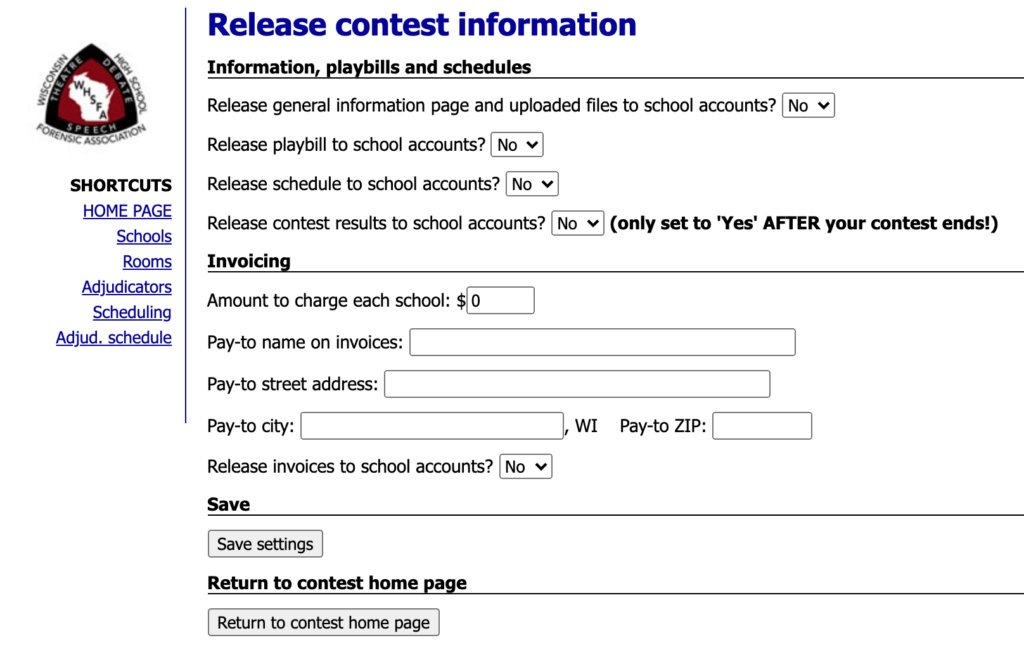
WISDAA
1501 Saint Andrew St Ste 203
La Crosse, WI 54603
Release invoice –> Yes
[Save settings]
Rooms: click ‘Rooms’ on the home page. Input at least one contest room name and code letter for it (such as “Auditorium” and “A” or “Performing Arts Center” and “B”). The letter becomes part of the unique code for each play. To edit room(s), click on it in the list that appears. Only District 12 has two contest sites/“rooms”. You also can designate specific home rooms for each school on the scheduling screen, which will appear on the House Manager and Adjudicator Roster reports.
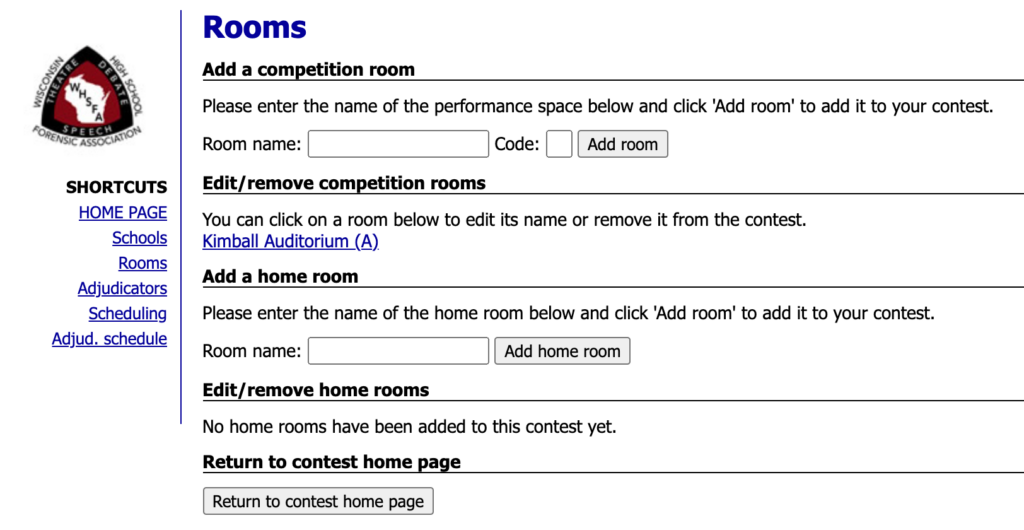
Adjudicators: click ‘Adjudicators’ on the home page. Select an existing adjudicator (who has adjudicated already this season) or create a new adjudicator record — and click the button, [Add adjudicator]. Code letters are automatically assigned as you add names. If you need to edit, click on either code letter or name in the table in the bottom half of the page.
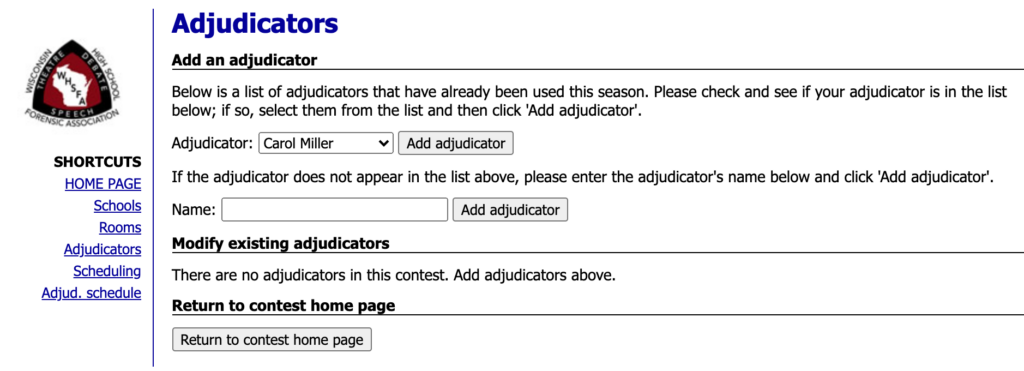
Schools/Entry Data #
Schools: click ‘Schools’ on the home page. Use buttons in the grid to view or update information about schools’ entries. There is also a button underneath the grid that will let you view technical files uploaded by the directors attending your festival. You will see a button below the list of schools, “Send email to directors.” This allows you to email all the directors right from within SpeechWire! You also will see a button for “venue hosts.” This allows you to assign a “homeroom monitor” to each school if that’s something you do.
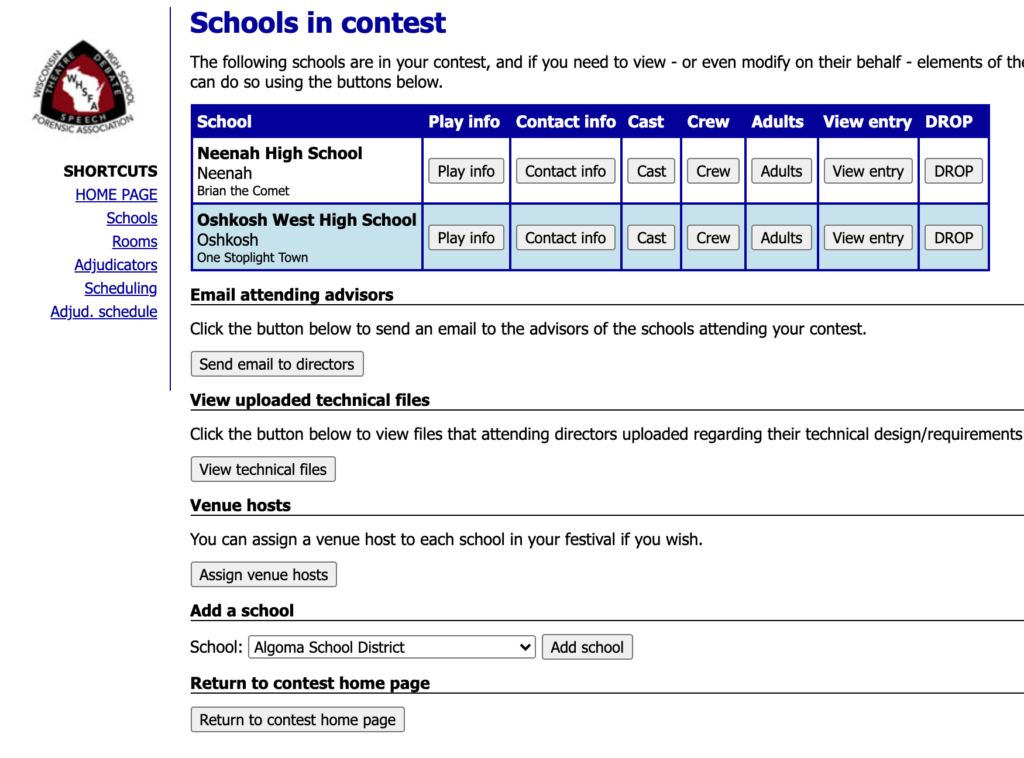
Schedule: next, assign a performance time for each play. You will see a grid appear, to define the performance schedule for the plays. TIP: Every few minutes, click ‘Save changes’, or your browser may log you out! It should not time out for 20 minutes after you load the page, but it is better to be safe than sorry! If your festival spans more than one day OR more than one room, designate day and room for each play FIRST. Do that for each play, then click ‘Save changes’. This will realign the page to make it easier to complete the rest of time scheduling. Now, set “Perform” time for each play using the drop-down boxes in the ‘Time’ column. You will see that each play’s time preference, if designated by its director, shows in the column on the far right.
You optionally can check Check-in, Load-in, and Check-out times (if you do nothing, those times will not show on printed report schedules. Once your schedule is done, click ‘Save changes’. You also will see a button to add Results announcement(s), so you can explicitly include that in the schedule.
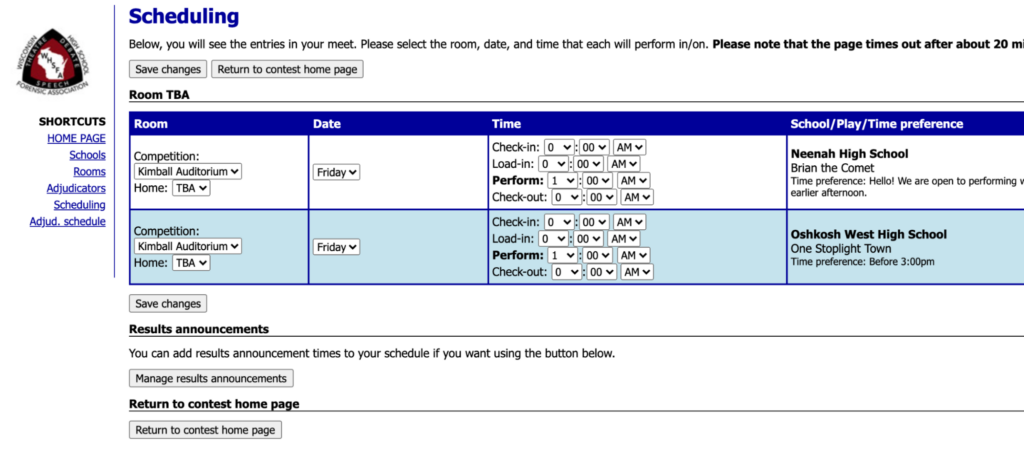
Adjudication Schedule: click ‘Adjudication schedule’. Each adjudicator code can be used in one room, and the first code alphabetically will receive the first oral critique assignment of the day for that room. These assignments can be altered once you have scheduled the adjudicators. Once you are ready, select the room each person will adjudicate in, and then click ‘Schedule adjudicators’. SpeechWire will automatically schedule them and cycle through oral critiques. After you create the schedule, you will see it displayed. You will see a checkbox for each adjudicator in the contest for each play, along with a dropdown to select the oral critique. If you need to change which judges will see a play or which adjudicator will give the oral critique, you may do so and then click ‘Save changes’. [Ignore the “Coord.” column – that’s for State].
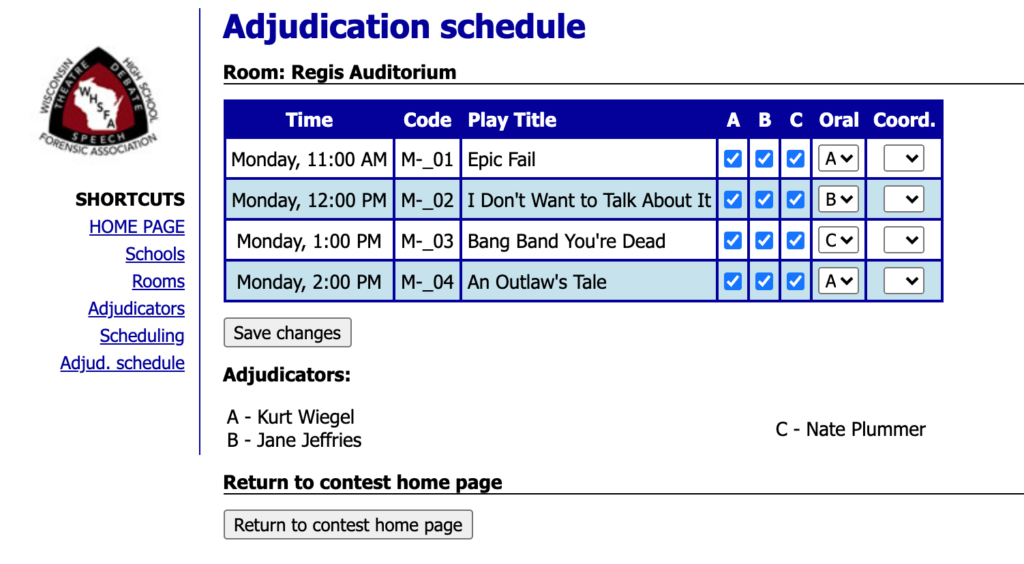
Print Reports #
To ensure timely delivery of generic materials, festivals will print their own reports from SpeechWire. From the home page, below Contest management icons is a section entitled ‘Printing reports.’ Click to see what each produces — they will not actually print until you send them. To print, make sure you are viewing the page you want, then click your browser’s print button (usually an icon that looks like a printer), or go to your browser’s ‘File’ menu and go down to ‘Print…’, or simply hit Control-P on your keyboard, then dispatch the report to the printer. There are measures you can take to ensure your documents look their best – most of these relate to settings in your web browser. One approach is to click ‘File’ and then ‘Page setup…’ (which might be accessible from the ‘File’ > ‘Print’ page, such as in Safari on the Mac) – this will typically allow you to adjust page margins (allowing more to fit on a page), and some web browsers even let you change the “zoom” or “scale” of the page, letting you shrink the contents of the page and allow even more information to fit on it. The Page setup tools may even allow you to modify header and footer of the page – so you can remove any data that the web browser tries to add at the top and bottom (the web address, page number, date, etc.) Finally, some web browsers don’t print background colors (in tables, for instance) by default. On most browsers, this setting is usually called something like “Print background colors and images” and is either on the Page setup dialog box or might be accessible through something like “Tools” > “Options”.
SpeechWire reports and how they’re used:
- Adjudication roster (for your reference)
- Master ballot (1 per adjudicator; has plays they’ll see)
- Running notes (synopsis for each show for adjudicators)
- Adjudicator reference (cast/crew grid)
- House coordinator report (use to record show run times)
- Festival schedule report (generic schedule for schools)
- Accessibility requests report (please review this to make necessary accommodations)
- Tabulation report (record results before inputting)
- Weapons report (documents weapons for each show)
- Other reports are just for reference, or used only at State.
What you will receive from the State Office:
- Adjudication Guidelines – 1 per adjudicator
- Evaluation Sheet (1 per adjudicator, 3 adjudicators/show
- Memorandum to Directors – 1 per school
- Certificate Invitation to Advance– 1 per advancing school; at Sectional, a letter to non-advancing schools
How adjudicators use running notes

How adjudicators use the evaluation sheet
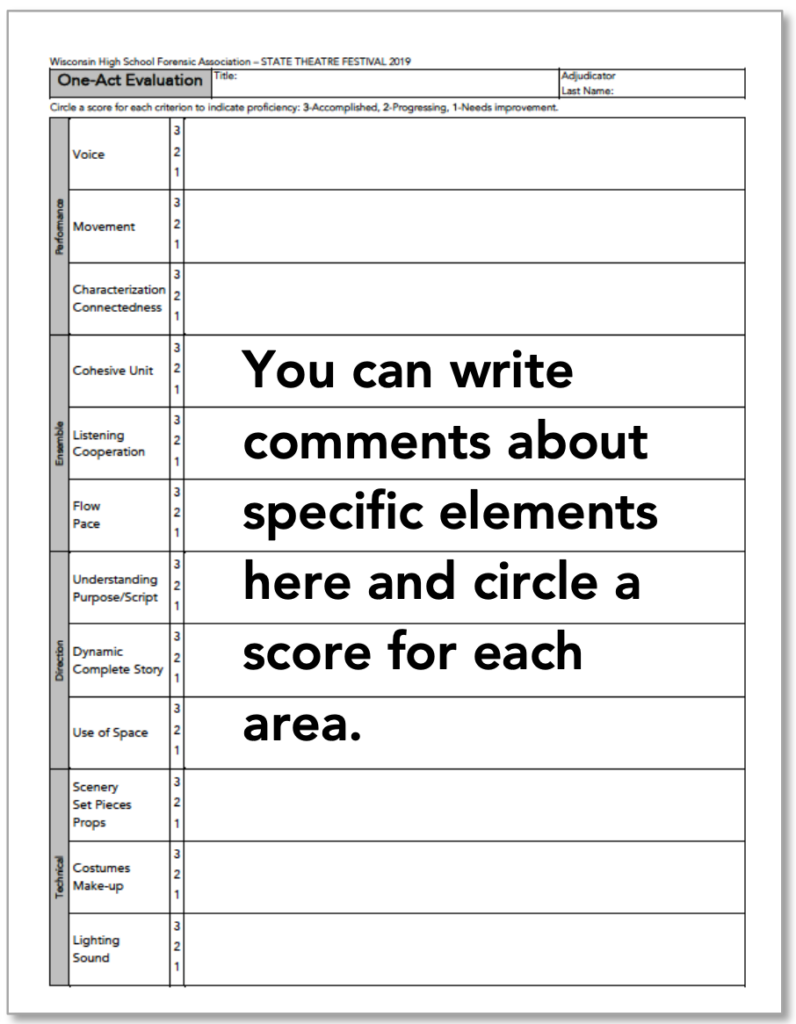
How adjudicators the master ballot form >>
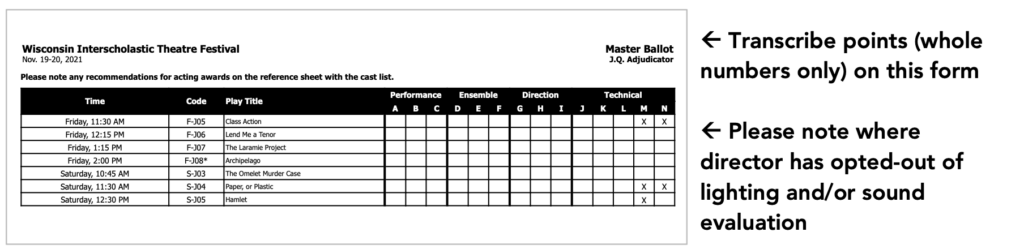
Reporting Results #
Login with your coach/director account at www.speechwire.com/login. Then click “WISDAA Theatre manager” (see left). Click the ‘Enter results’ button (see right). Enter the run time of each play, and for each adjudicator of each play, select either ‘ADVANCE’ or ‘STOP’. We’d also appreciate you noting total points given by adjudicators, as part of data-gathering efforts. You can enter results throughout the day or wait until the end and put them all in at once. Don’t forget to click ‘Save results’ to save whatever you have entered.
Printing: On the contest home page, go to ‘Printing reports.’ Click the button marked ‘Print results sheet’. This will generate a printable results sheet displaying whether each adjudicator voted to ADVANCE or STOP each play, as well as the overall result for each play. Press Control-P, or click File >> Print or the Print button in your browser.
Please return all other records (master ballots, etc.) to the district chair. No materials should be mailed to the State Office.
Questions? First contact Adam Jacobi: 920-355-1895 or Ben Stewart at SpeechWire: 773-242-WIRE (9473).
Video Walkthrough: Entering Results #