WISDAA uses SpeechWire’s email service to communicate with coaches. Please follow instructions linked below to ensure your school is not filtering SpeechWire emails; otherwise you may not receive those emails.
Step-by-Step Directions #
Do you have a SpeechWire (SW) account associated as a head coach with a school?
Yes – head coach
Log in and update your student roster to ensure it’s current and to mark students who have graduated as inactive.
No – not associated
Complete the Advisor Change form, so the State Office can make sure you have a SpeechWire account associated with your school.
Registration Open #
See the High School Speech Contests page to learn when registration opens. Log into SpeechWire, and select the icon for the appropriate contest.
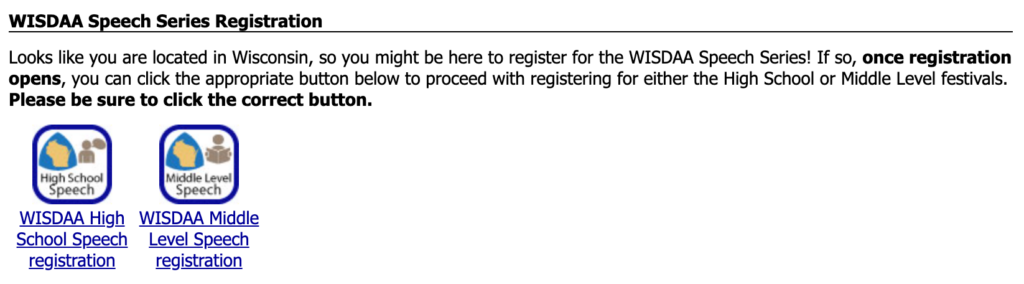
Or, you may click the button to the right, once registration is open.

Click the icon that asks: Will you attend? and read carefully the terms and requirements for participation. By indicating your attendance as “Yes,” you are acknowledging that you understand and agree with the terms.
First Steps: click the button [Return to tournament home page]. Then enter Required information (phone numbers); when you return to the main page, several icons will appear.
Book State Time Slot #
The first step may seem counterintuitive, but it’s meant to plan for the State festival in April. Click “Select time slot for state.” Make your selection and click “Save selection;” your selected time slot should appear in purple – that is your confirmation.

Select time slot
for state
Time slots can be selected on a first-come, first-served basis, based on availability of space UW-Madison provides WISDAA. If certain time slots are not available, that means we have been booked to capacity, and you must select one of the available time slots (including virtual, which has unlimited availability). However, you can request consideration via our wait list (not guaranteed, but we will try).
Next Steps for Registration #
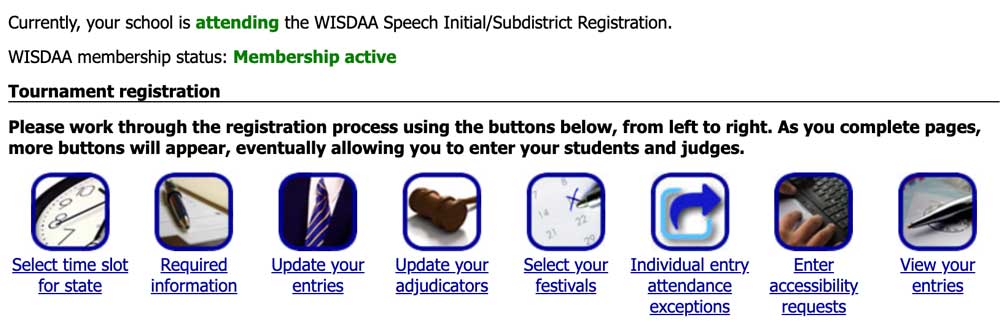
Update Entries #
Click “Update your entries,” then click the button next to each category to [Add entry], and select a student’s name from the dropdown menu (names will autocomplete if they’re in your SpeechWire account roster). Click [Update entries] to save what you have added to the page. After you have updated entries, you also may drop them when you are done, click the button, [Return to tournament home page].
For high school, there’s an additional step to enter titles/topics for groups (to help make them more easily identifiable on adjudicator forms).
Once entries have been saved, to drop, select the “Drop” menu to the right of the entry and click the button, [Update entries].
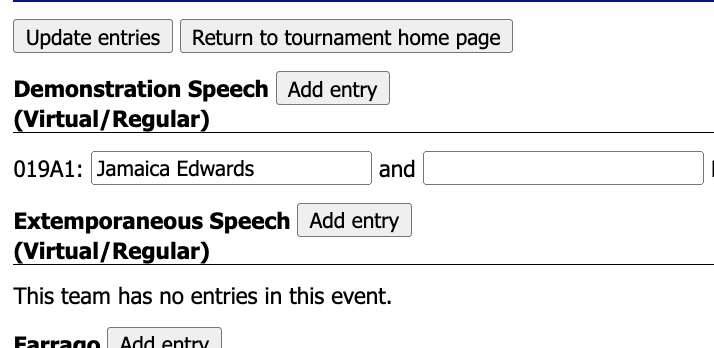
^Adding/Editing

^Dropping
Update Adjudicators #
Click “Update your adjudicators.” Add adjudicators here. Once added, you can edit adjudicators to note which festivals (that your school is attending) they are adjudicating (or just one or the other); if they’re neutral (do not know your students); and other general notes you’d like to share with the manager. You may add the same person to cover different festivals or online commitments, but an adjudicator can only cover one in-person date at a time. To change names, click button to “drop,” and add a different name. Always be sure to save changes.
High school adjudicators must be added by searching for their name in the certified adjudicator database. If you cannot find a name, they are not currently active.
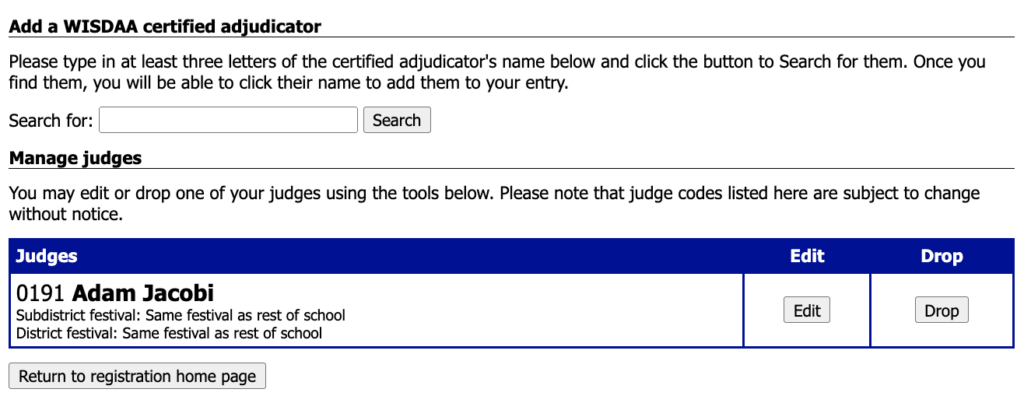

Select Festivals #
High schools must select and attend the subdistrict and district regions to which they are assigned (except for districts that allow coaches to select within their district). This is to help contest hosts to plan for how many participants to expect and to balance participation. However, a school may contact their home region district chair and the host/manager of the other festival and request for their school to attend a different subdistrict and/or district.
Click “Select your festivals.” This allows to select the first and second level festivals your team plans to attend. NOTE: Your entries must already be entered in the Update your entries screen before they will appear for you to request exceptions. Once you have requests for different festivals entered, by rule you must designate adjudicators for each festival in which you have students participating. You may select an in-person festival here, and also designate specific entries for virtual participation in the next step. Remember to [Save selections]! If festivals you plan to attend are missing, please let office@wisdaa.org know!
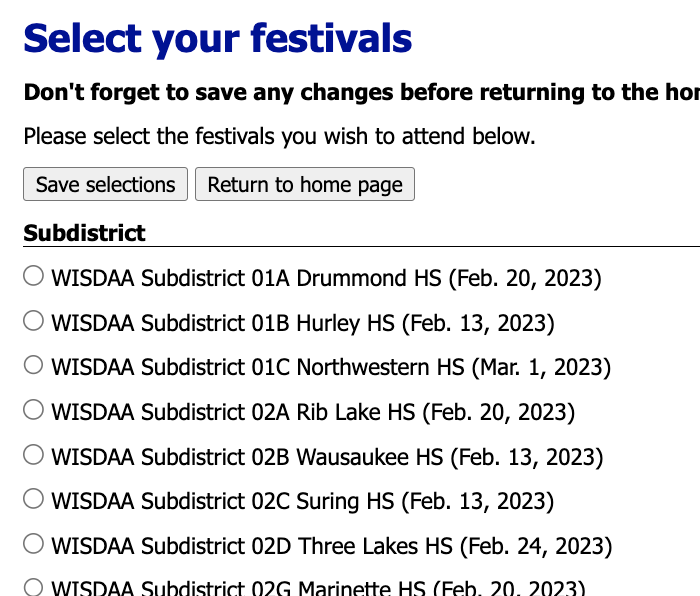
Entry attendance exceptions #
These are for exceptions to your selections on the above screen. Please do NOT select the same festival for all your entries on this page. That’s what the previous step was for. Again, we ask that you contact your home region district chair and the host/manager of the other festival to ask permission, to help with planning. Any festival can refuse to accept additional entries if they have reached space capacity.
Click “Individual entry attendance exceptions.” Here, you have the ability to designate different festivals – including statewide virtual festivals – on an entry-by-entry basis.
Remember to [Save selections]!
You must provide adjudicators in the required ratio (1 adjudicator for every 5 entries or fraction thereof) for each contest in which you will have entries participating (including the asynchronous, virtual festivals). See section above on adding/editing adjudicators.
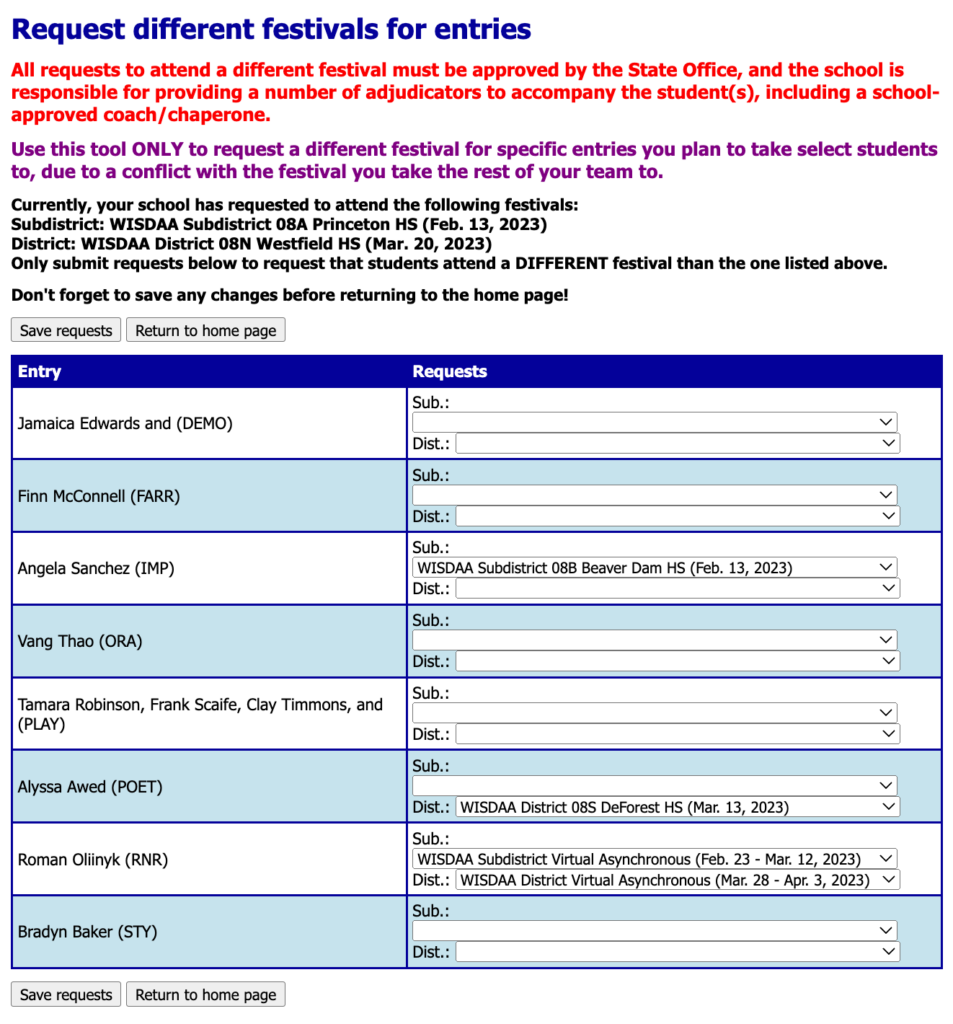
Accessibility Requests #
Coaches can indicate modifications/accommodations for students and/or adjudicators (including dietary and scheduling requests). Click Enter accessibility requests. Next, click Add requests for accommodations/modifications. You may describe one special need at a time; you must add additional records for the same person to note multiple requests. “Description” is just for the festival manager and state office to see; adjudicators will NOT see what you type here. Select the name of the person, then select type. Whichever type you select will fill in instructions – you should revise any text to indicate specific modifications/accommodations for that person. If you select the wrong type, you must return without saving, and start over, for the automatic fill-in to work correctly. Click the Submit button to save, and Return to accessibility requests listing. There, you will see a list, with links to edit/remove any of the listing. Dietary needs work similarly, and can help a festival host plan what food options and alternatives they may need to procure.
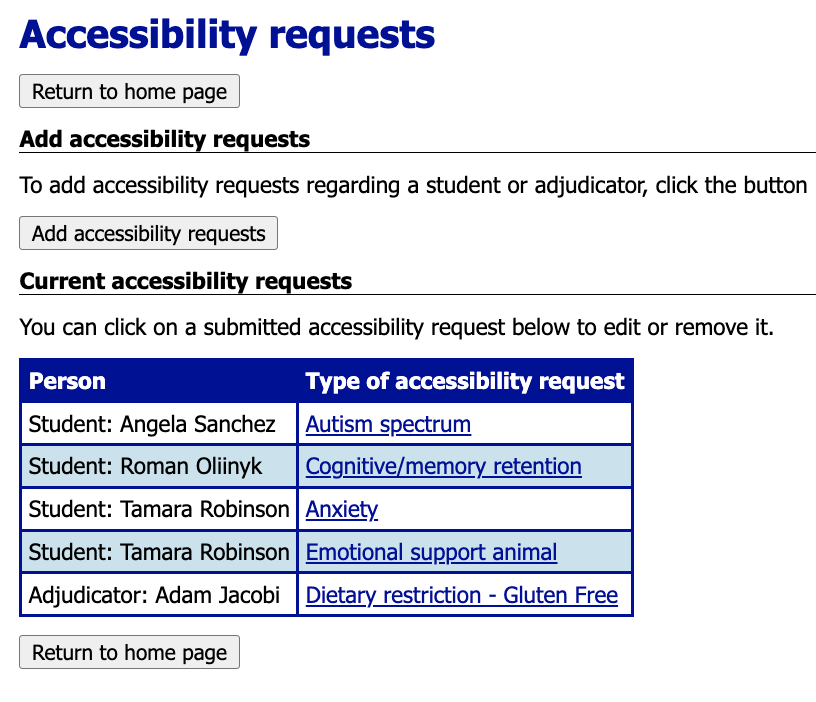
View Entries #
Click “View your entries” to generate a page confirming your entry (which you may print). You will be able to log back in to SpeechWire to update your entries until the deadline set by your host/manager (usually two weeks before the festival, sometimes a little less). Once they “lock” your ability to make changes, you must contact the host/manager directly.
Locking Registration #

Once we dispatch initial registration of entries and adjudicators to hosts/managers, those hosts have control of that data, and coaches are locked from making edits. This is to ensure coaches do not make changes without the host’s knowledge. Therefore, once your registration is locked, please reach out directly to your host to report drops/changes to entries and/or adjudicators. Any changes made at the festival level will NOT reflect on your initial registration, because that simply becomes an archive of your pre-subdistrict registration. First festival level entries will be advanced to the next festival level, where coaches can re-register.




