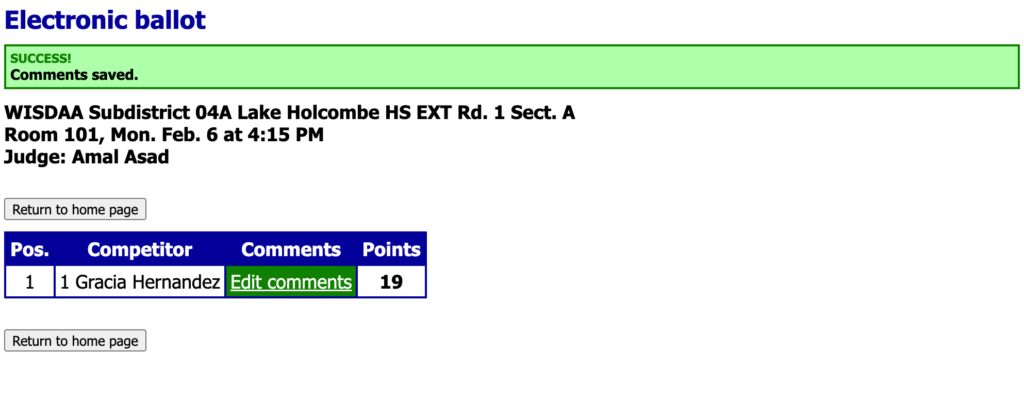Walkthrough Video #
Log In #
Go to https://live.speechwire.com/ and log in with your SpeechWire login email address and password. Click the “Forgot password?” button if you’re unsure. The email address associated with your SpeechWire account will be the one you used when completing your WISDAA certification.
Assigned Rounds #
When you log in, if the festival host/manager (or State Office) has “opened” eballots, you will see rounds assigned:
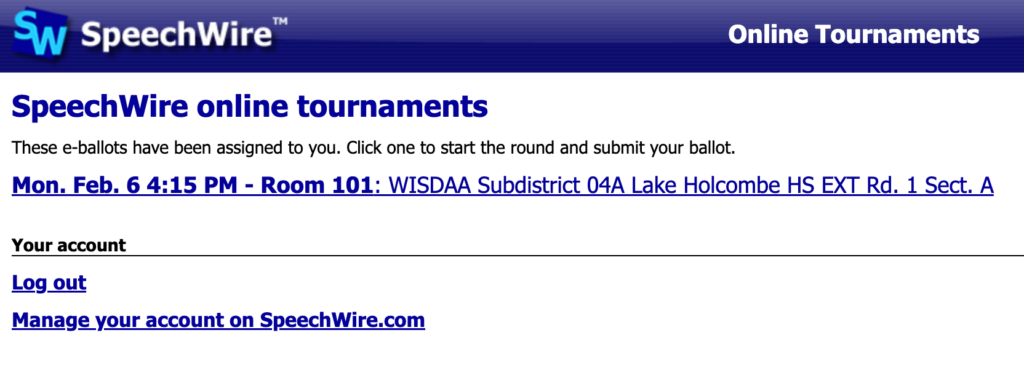
Providing Contact Info #
The first time you click a ballot for this festival, you will be prompted to enter a phone number (preferably, mobile) where you can be reached if there are questions with your evaluations. You can subscribe to text alerts, which will allow festival staff an additional means of communicating with you.

Starting the Round #
You will then be prompted to “start the round,” which notifies festival staff you have arrived in your room and are ready to adjudicate. You will see a list of contestants in speaking order, but you must click the link to start.
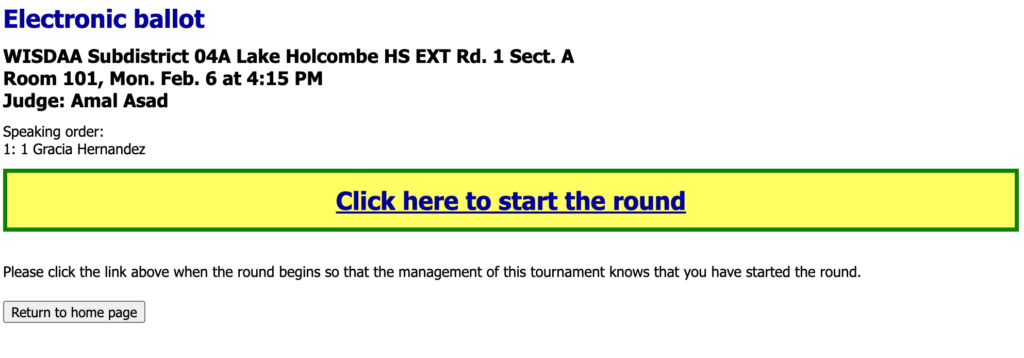
Contestant Listing #
Once you have clicked the link to start, you will see a list of contestants with links to “Edit comments.” That box will appear red until comments have been entered for that contestant.
NOTE: Please be aware of any notes that may appear above the listing, such as a link to Extemp questions, Impromptu prompts, or Radio packets (annotated with magenta circle in image below).

Evaluation Screen #
You will then see a screen that replicates a paper evaluation that the contestant(s) and their coach will see after the festival. Enter ratings and comments for each of the five criteria and note time (and select the overtime penalty, if applicable). Then click the button, [Save comments]. If you completed everything correctly, you will be returned to the ballot listing of all contestants in that round; otherwise, you will be presented with error messages telling you what was incomplete in your submission. Once you have completed those missing pieces, you may click [Save comments].
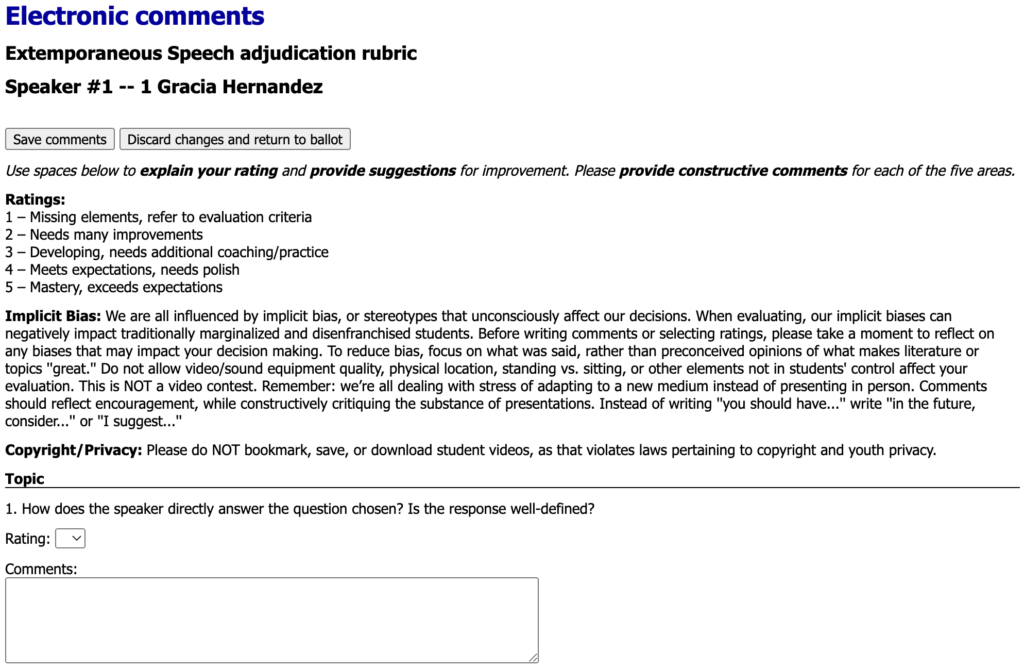
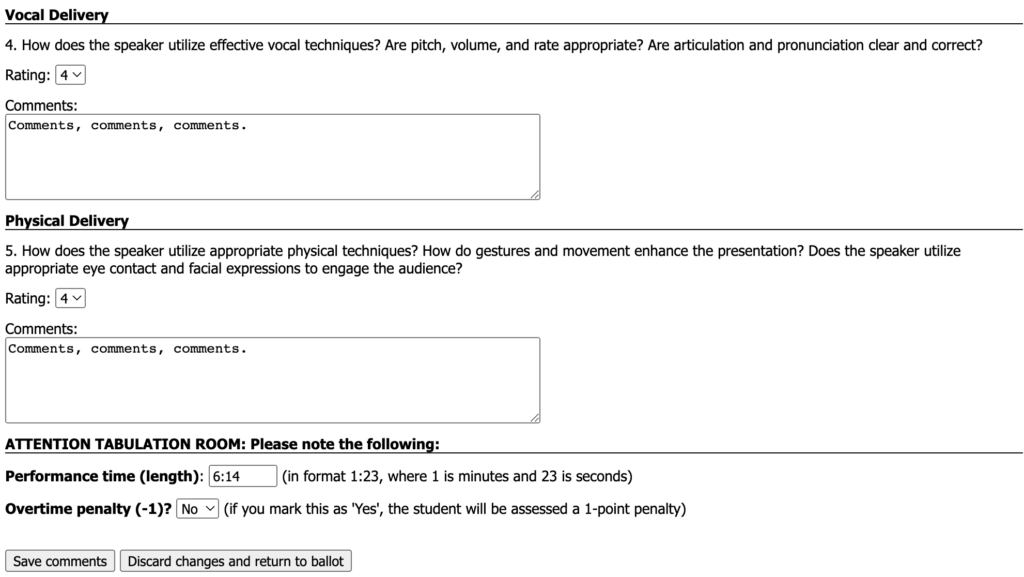
Next Contestant #
On the main ballot screen for that round, the “Edit comments” box turns green, and you will see total points reflected to the right. Move on to the next contestant with a red box (in this picture, we just have one, but most rounds have several). You can always click a green box to edit comments for another contestant who you already evaluated.